Now a days, Microsoft Word is now used in office or school even everywhere. If you are new to Word or want to sharpen your skills, here are some simple but advanced tips to know, whether you are a student, casual user or starting that new job.
Essential Tips for Microsoft Word 2016
Tip 1
|
Crop a Photo
|
Microsoft Word includes powerful editing tools that can do more than manage text. If you have to work with pictures, you can access some formatting options. A common task is cropping a photo to the right dimension. Select the photo, which will activate the Picture Tools à Format contextual ribbon tab à Click the Crop button then use the anchors to adjust and apply the desired dimensions. See Picture [1]
Click the Crop button again to apply changes.
Tip 2
|
Paste Text without Formatting
|
Sometimes we need to copying the information from online resources directly into Word can have some effects. Usually, Here we might not want to keep the original formatting. Also, pasting in without formatting is faster. To do that, copy some text from the internet.
Click on Home tab à Click Paste Menu in MS Word à Click the Paste Unformatted button to insert text without formatting.
It will paste all data which is copied from internet in simple text and remove all formatting.


Note! You can also set a default, so your text is automatically pasted in that format.
Tip 3
|
Select Non-Adjacent Text
|
Introduced in Word 2002, this has been a long-requested feature for many years. If you need to copy non-adjacent selections of text in a document or apply special formatting to headers, for example, this is the best way to do it. Hold down the Control key, then use the mouse to make your selections within the document.
Tip 4
|
Merge and Split Cells in a Table
|
Working with tables in a Word document can be complicated and dull depending on what you are trying to do. If you are creating a form, for example, merging cells is a common activity you might need to do.
To do so, make a selection of all cells within the table then;
Tip 5
|
Page Break and Document Layouts
|
If you want to be agile with how you prepare and print your documents, Page Breaks with a mixture of document layouts can save you time and increase your productivity. Page Break lets you stop and start text entry at a particular location in a document. This is often used when creating text columns but is also used for regular documents too.
To make a page break, Go to Layout tab, à click Breaks à Next Page.
This will place the cursor on a new page, which permits applications of a different document layout such as landscape or legal.
This will place the cursor on a new page, which permits applications of a different document layout such as landscape or legal.
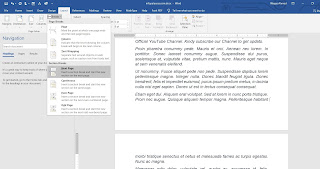 |  |
Tip 6
|
Reduce the Size of Images in a Word document
|
Sometimes we need to create a large document like annual reports and need to use so many images which will make document size large which can create problems to share large documents even slow to open.
Here MS Word provides a very useful feature which will help us to reduce the size of picture by using image feature, learn more in the following article:
Tip 7
|
Mail Merge
|
Mail Merge is one of the classic features of Microsoft Word used to produce mass documents containing unique information. Some examples where it can be helpful include brochures, newsletters, or materials used in mass mailings. If you work in an office, this is an important feature of Microsoft Word; you should know:
How to Use Mail Merge in Microsoft Word to Create Batch Documents
Tip 8
|
Fruitage Images Used in a Document
|
If you receive a document with numerous images; and you would like to copy all the images from the document without having to do so one by one, here is an easy way to do it.
Click File à Save As à click in the File type list box then choose Web Page.
Browse to where the folder containing the images are stored then copy the pictures.
Tip 9
|
Start Word in Safe Mode
|
If Word is not starting properly, just like Windows, you can start it in Safe Mode. To do so,
press Windows key + R à type: winword /safe à then hit Enter.
This will open Word without loading any add-ons that might be preventing the application from working. You can then try opening and editing your document.
Tip 10
|
Recover Files from a corrupt Word document
|
If your document corrupted due to some reasons, Microsoft Word also provides facility to recover the document. To recover document just follow these steps;
Launch Microsoft Word à click Fileà Open à Browse à Select the document.
Click the Open menu then click Open and Repair.
If you are able to open the document successfully, use the opportunity to copy the contents, paste them into a new document then save it.
These are just the basics, when you are ready, you can move on to learning other essential features in Microsoft Word such as creating tabs and track changes. Are there any particular features in Microsoft Word you would encourage fellow users to learn? Kindly comment below and let us know whatever jo want to learn.


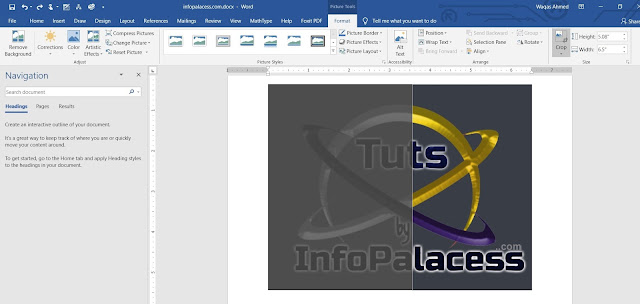

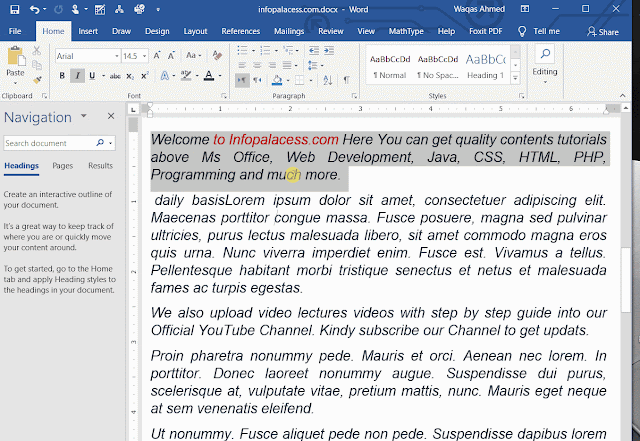






0 Comments